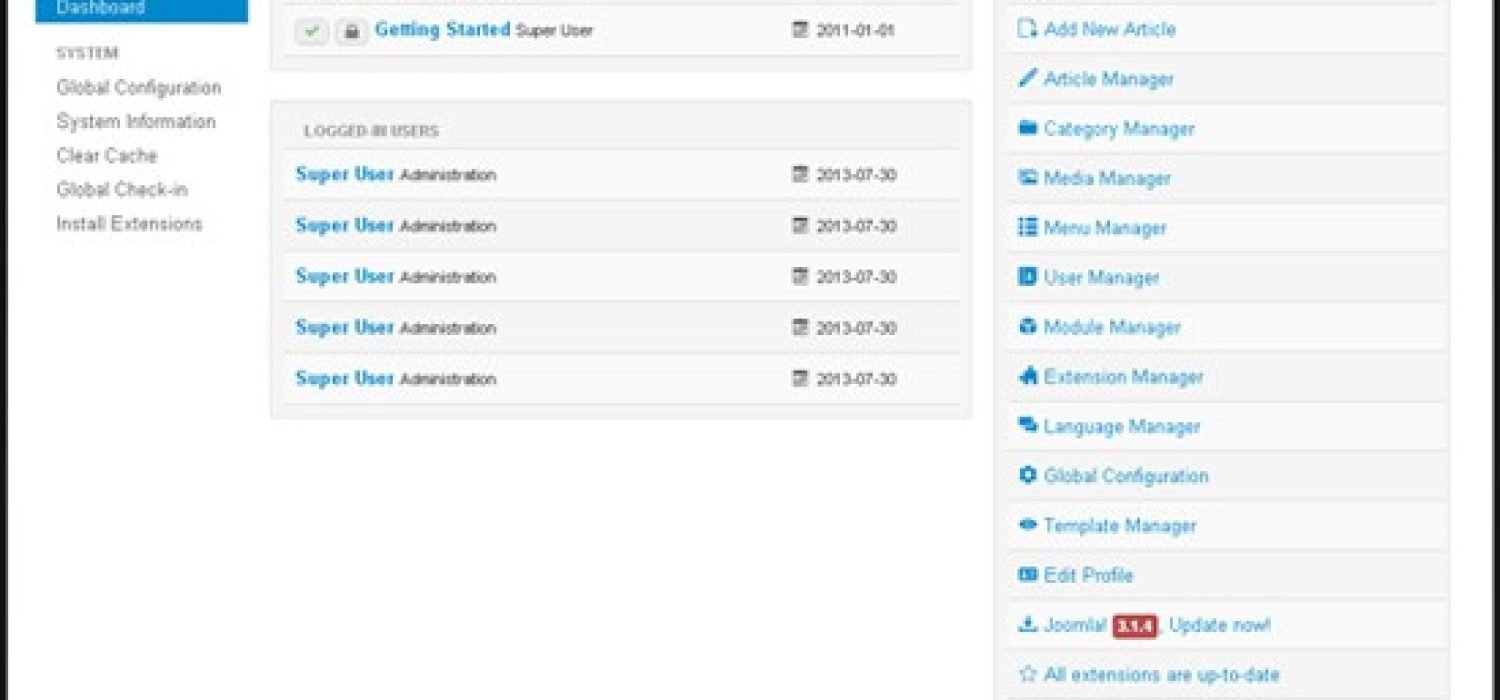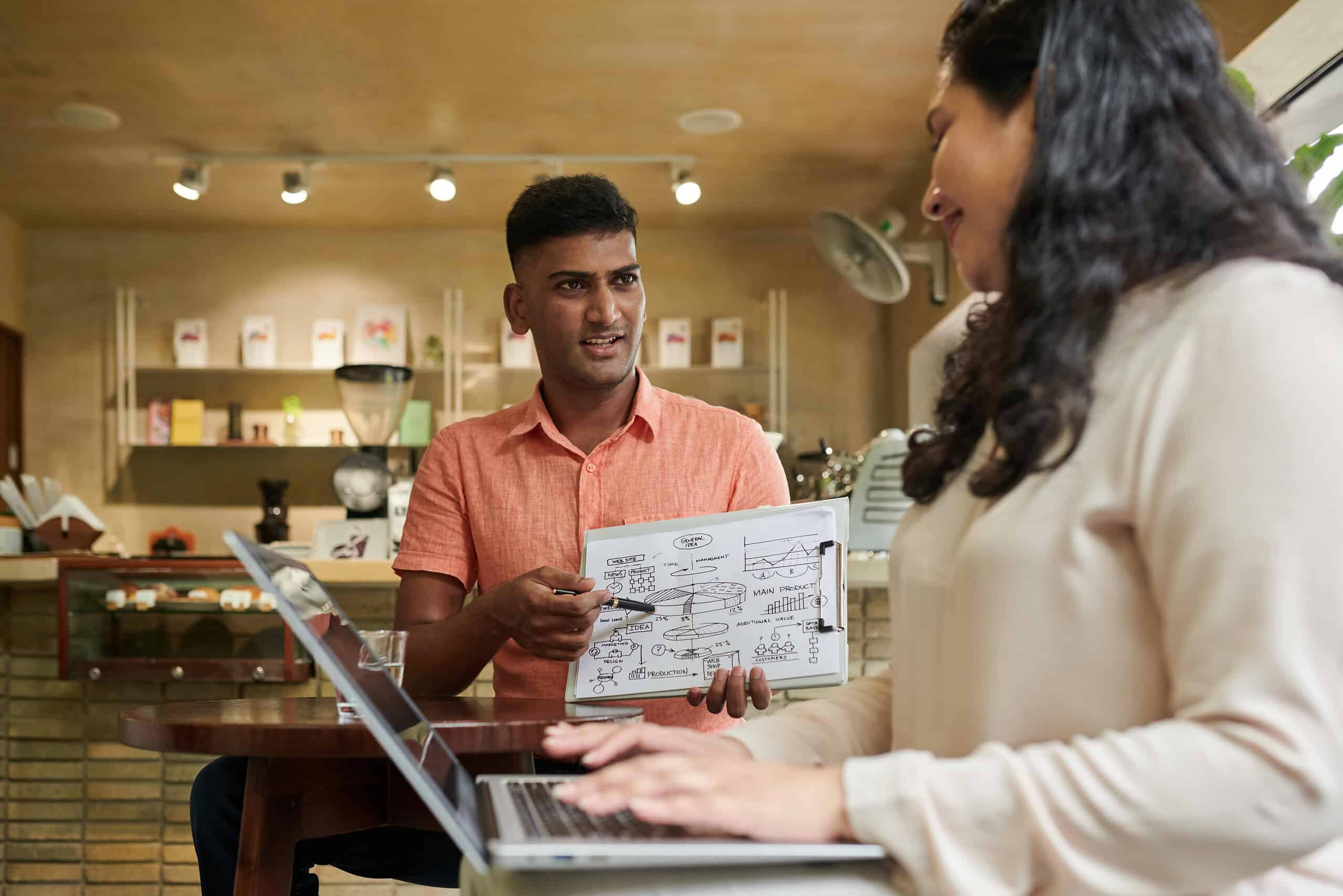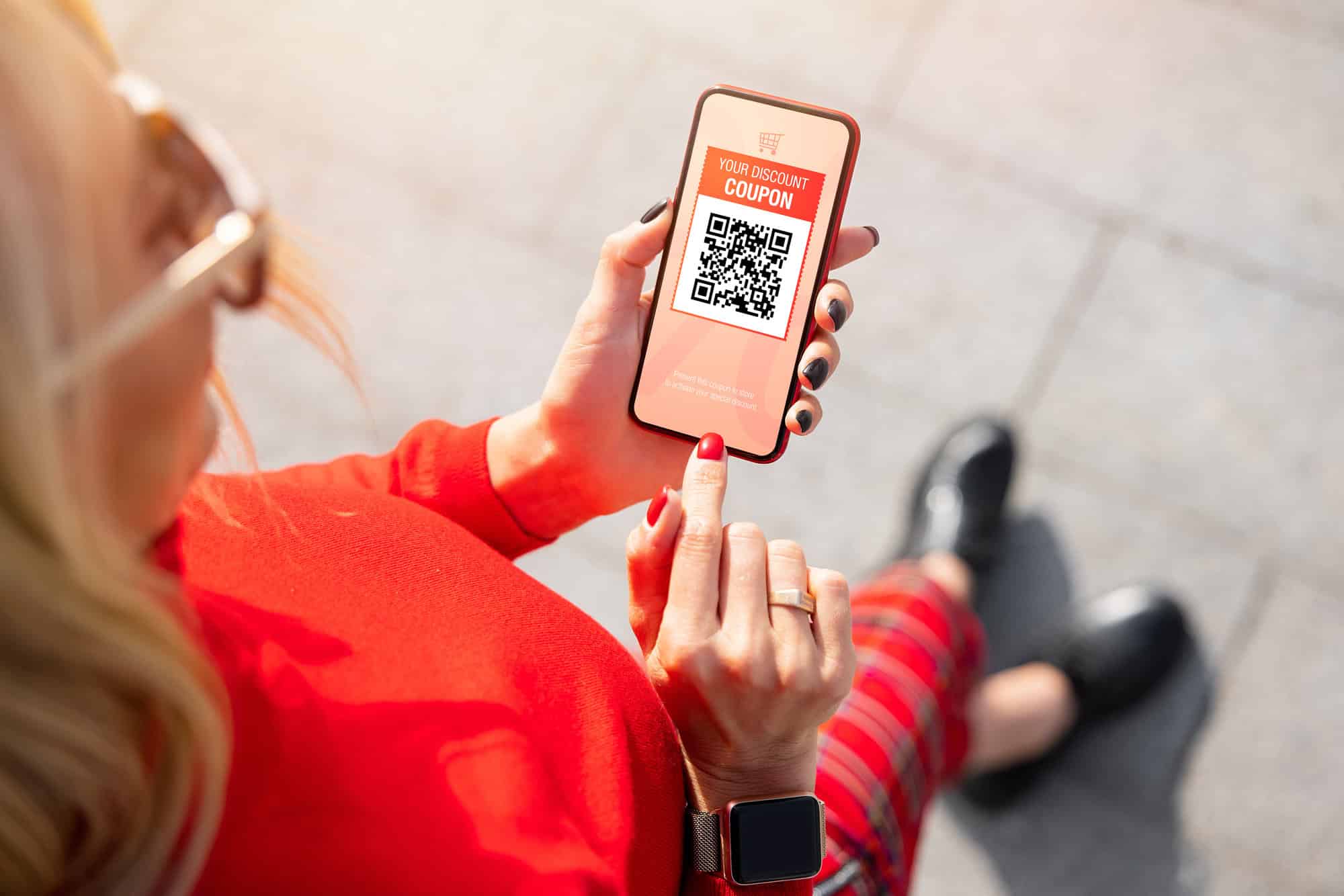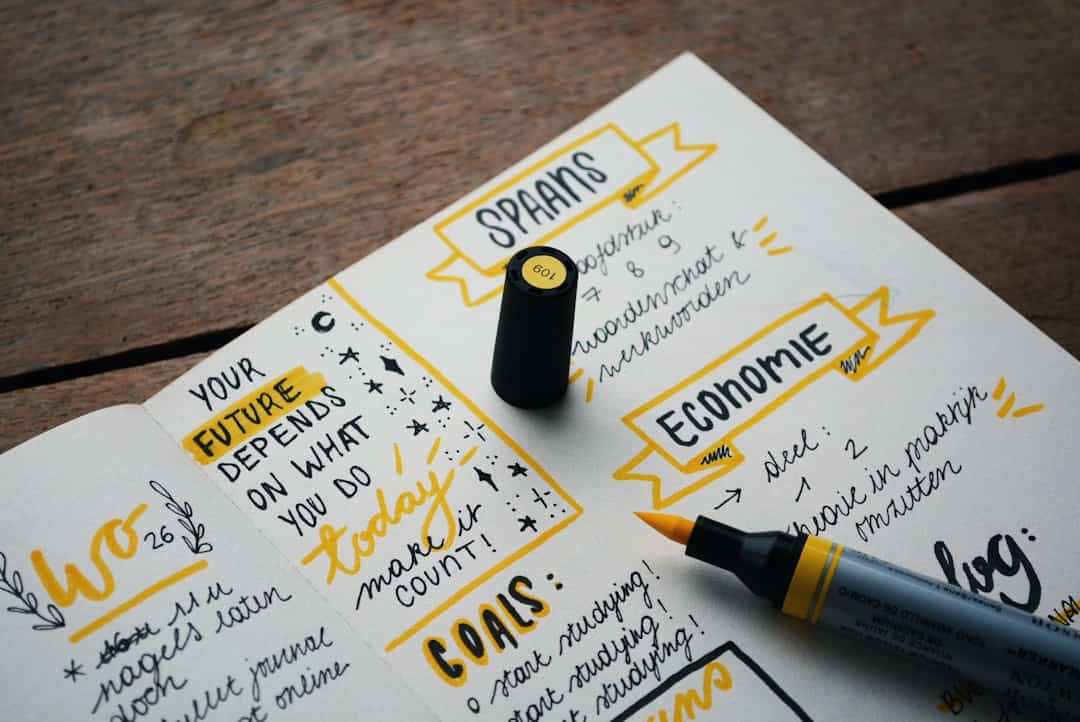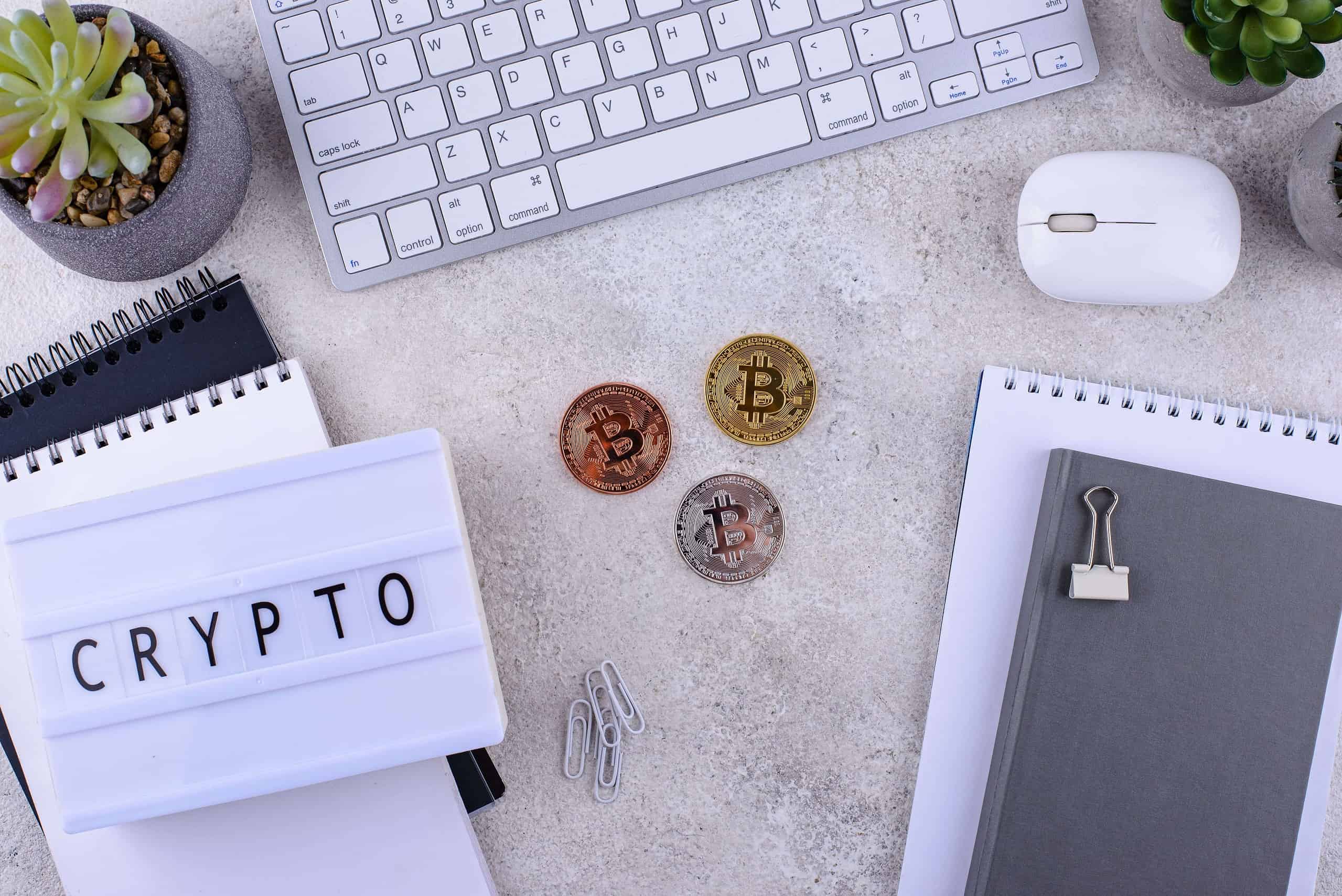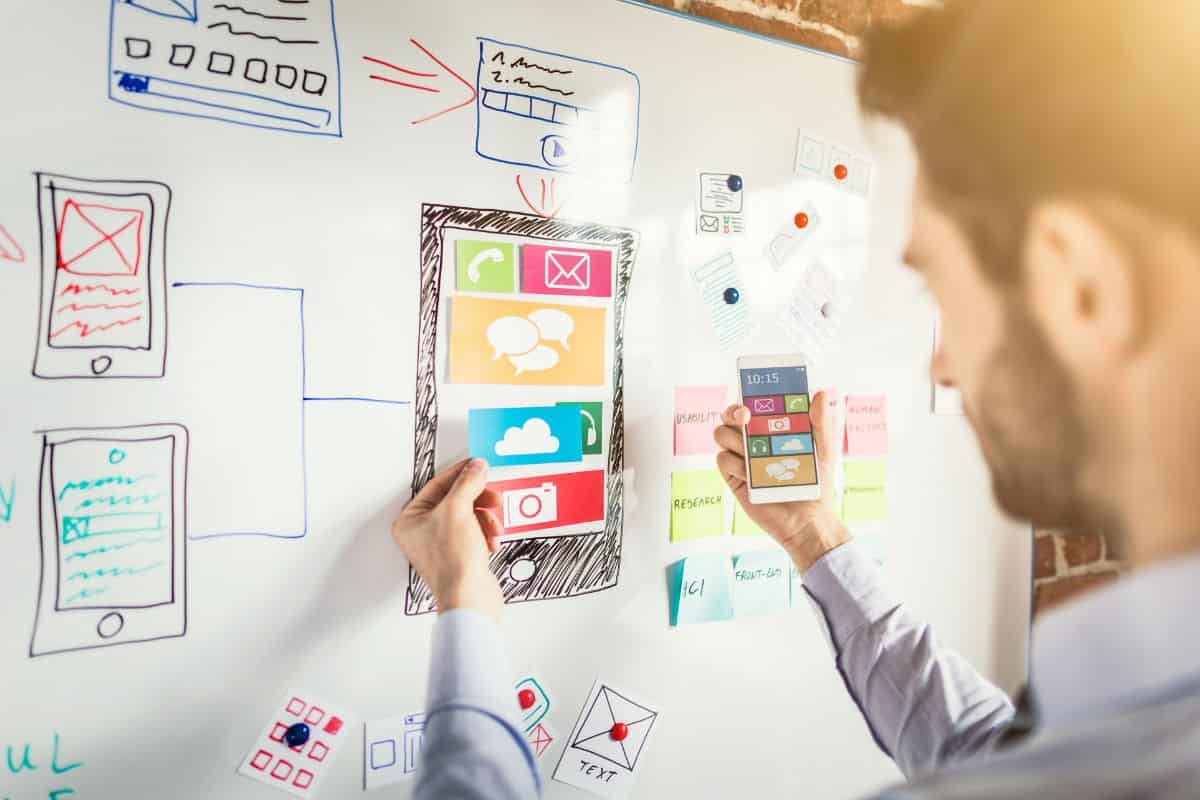This tutorial or a short guide will give you a know on how to change header in Joomla 3.x. Feel free to use it. Actually there is nothing difficult in changing headers, even if you’re seeing Joomla for the first time you’ll figure things out pretty quickly. Because you know, Joomla is a CMS created by people for people. So don’t listen to those individuals saying that it’s way hard for understanding.
Actually there are three ways of changing header in Joomla 3.x, have a look at them and feel free to use.
Get more Joomla Tutorials Here
#1 via FTP
The header image is located in the directory /templates/your template name/images/personal replace old picture with the one you want to be your future header.
Done.
#2 via CSS
Open your CSS file /templates/your template name/css/personal.css and find following lines:
.logoheader {
background: #0c1a3e URL(../images/personal/your_image.png) no-repeat bottom right ;
color:#fff;
min-height:200px;
margin:0em 10px 0 10px !important;
}
Done.
#3 via Admin Panel
- Enter your Joomla admin panel
- Choose module manager
- Choose Image Module
- Choose Options tab
In this tab you can select the path to the image and assign it to the header of your site.
Done.
Ok, guys, that’s it. As you can see that was too easy. I hope this guide helped out a lot. All the best.